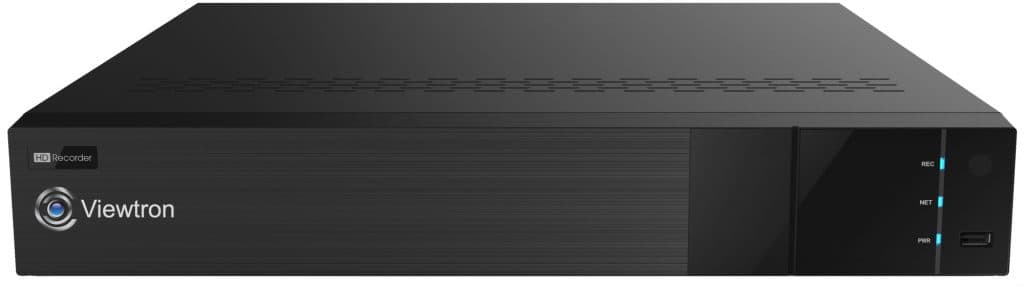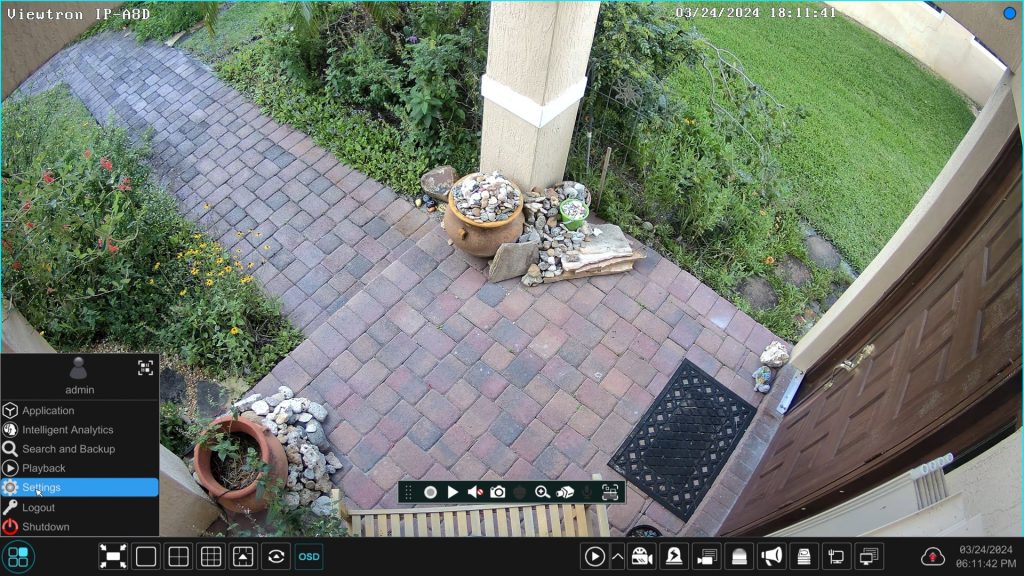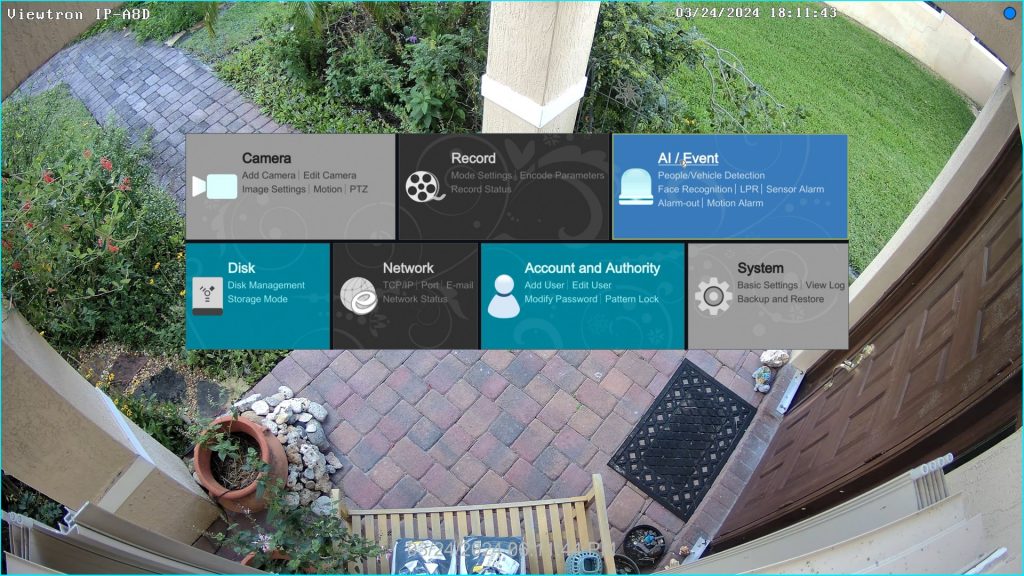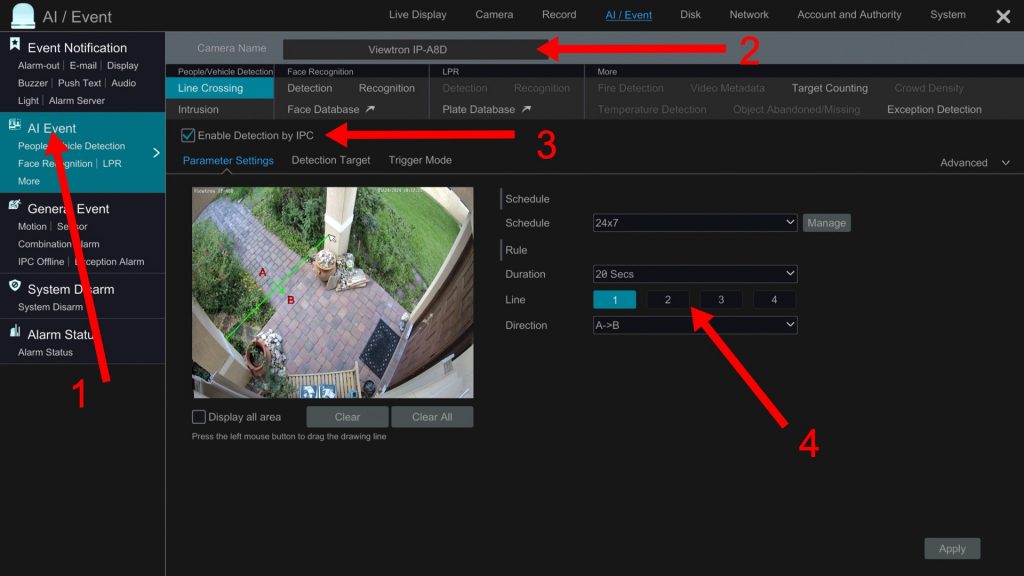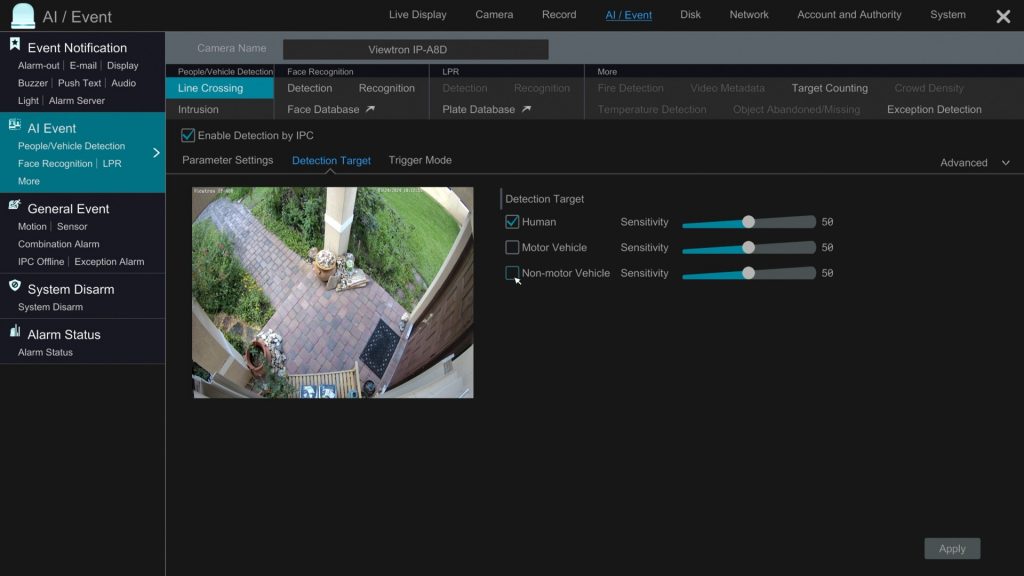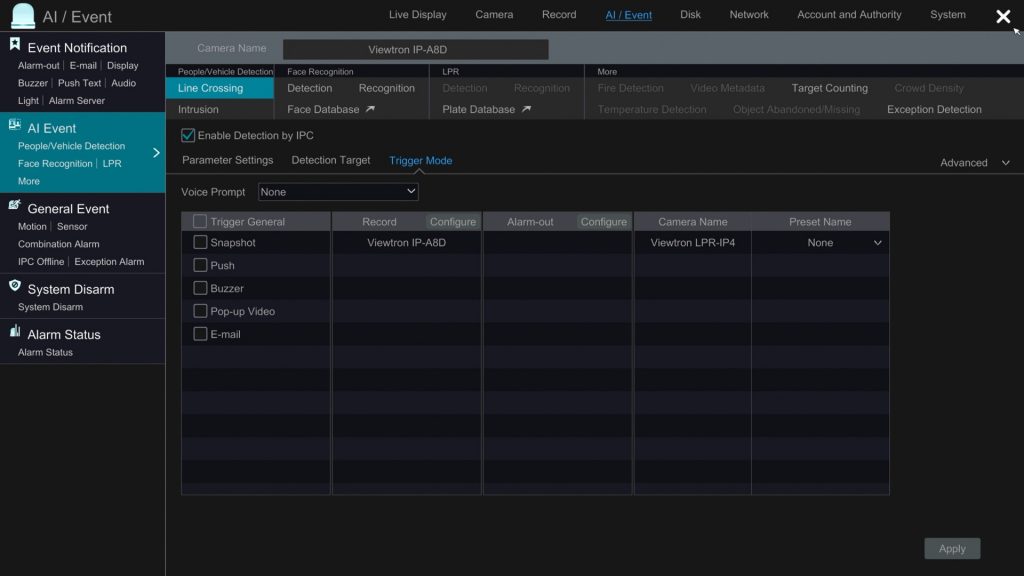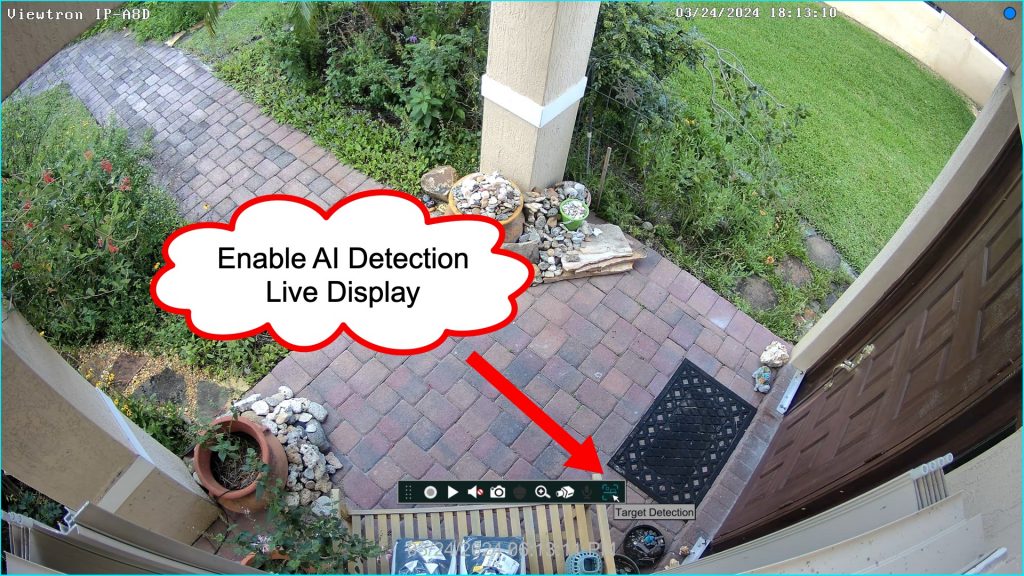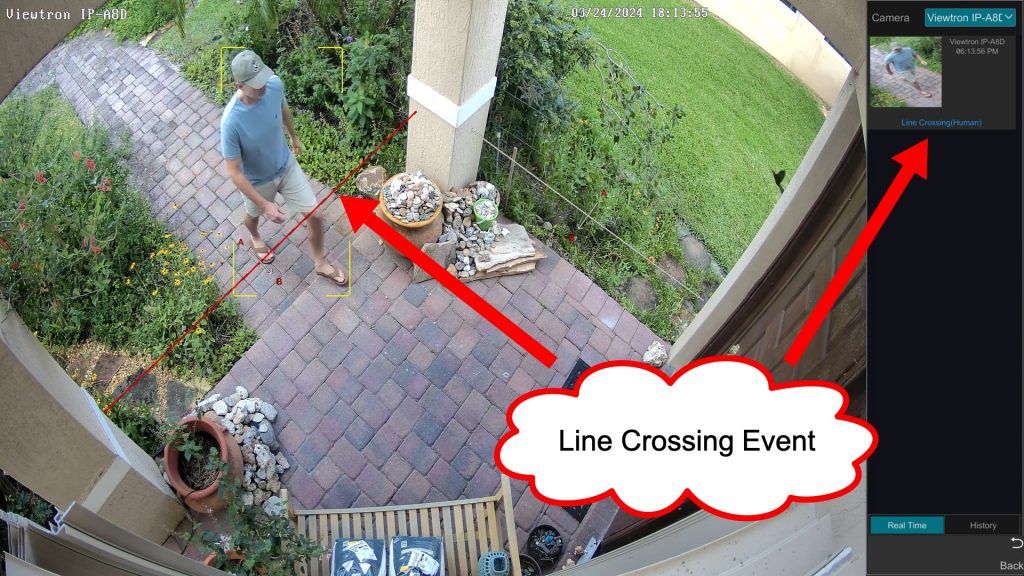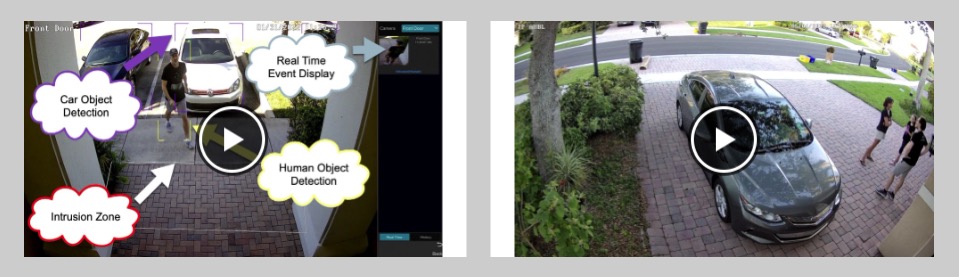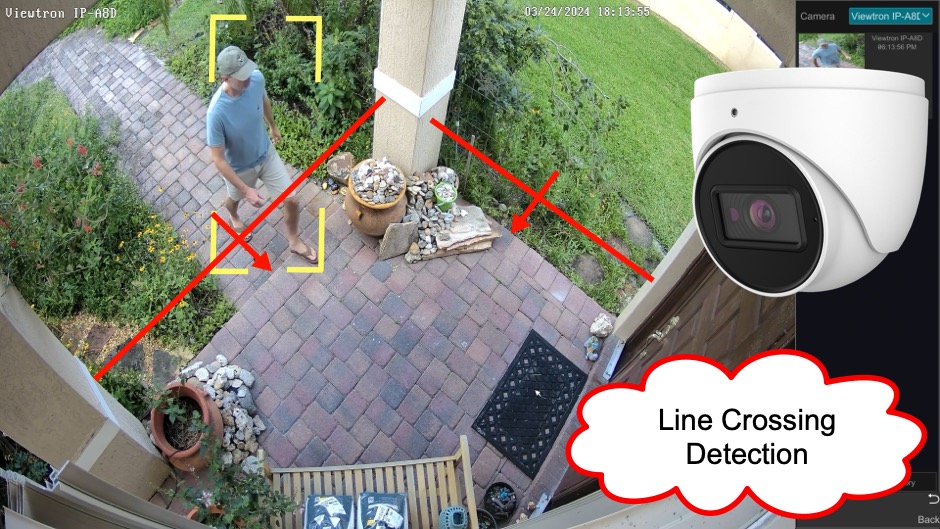
Please watch this video to see how to set up line crossing detection / human detection on Viewtron AI cameras. Line crossing detection involves drawing one or more “virtual tripwires” on the scene that the AI security camera is monitoring. One or more alarms can be triggered when a human is detected crossing a line in one or both directions. In addition to human detection, line crossing detection can be used to detect cars and non-motorized vehicles crossing the line as well.
In addition to triggered video recording on one or more cameras, line crossing events can also trigger push notifications to the Viewtron mobile app for iPhone and Android, take a snapshot image, trigger a buzzer alarm on the NVR, pop-up video on the video display, and even send a notification to an external system / software application using the Viewtron IP camera API.
AI Security Camera
This is the 4K AI security camera that was used in the above video. You can find all Viewtron AI camera models here.
Viewtron IP Camera NVR
All of the AI software setup, IP camera live view, and recorded video surveillance playback that were demonstrated in the above video were performed on the Viewtron IP camera NVR that the IP camera is connected to. The 4K resolution HDMI monitor output was used to capture the video demo.
Line Crossing Detection Setup
This is how you setup line crossing detection on Viewtron IP cameras and NVRs.
Using the USB mouse attached to your Viewtron NVR, select Settings from the menu in the lower left.
Click on AI / Event from the main settings menu.
On the AI / Event screen, do the following.
- Click on the AI Event link.
- Select the IP camera that you are setting up from the IP camera dropdown box.
- Select Line Crossing, then check the Enable Detection by IP camera checkbox. Then, draw the line crossing line on the screen. Click apply in the lower right.
- If you want to setup multiple trip wire lines, click on Line 2, then draw the second line. Click Apply.
Click on the Detection Target link. Then check or uncheck the Human, Motor Vehicle, and Non-motor Vehicle checkboxes depending on the type of object that you want the AI software to detect. Click Apply.
Click on the Trigger Mode link. Then select all of the types of actions that you want to trigger when a line crossing event occurs. In the above video, I only setup video surveillance recording on the camera that was detecting the line crossing event. However, you can trigger video recording on multiple cameras if you like. Click on the Configure button next to Record to setup one or more security cameras for recording.
You can also setup snapshot images, mobile app push notifications, alarm buzzer, pop-up video, and email notifications if you like. Please note that CCTV Camera Pros highly recommends using mobile app push notifications over email notifications because many customers do not have access to an SMTP server to relay mail. Click Apply when done. You can close the settings screen now.
Line Crossing Detection Live Display
Viewtron IP cameras allow you to display a live view of AI software events in real time. This is the live security camera view on the Viewtron NVR. If you click on the screen using the mouse, a small menu of icons is displayed. The last icon on the right is what enables the “Target Detection” window. This opens a small window on the right hand side of the screen that displays the thumbnail images of an AI software event, including line crossing detection.
Here you can see the AI software event display on the right hand side of the screen. When I crossed over the line, the NVR displayed a thumbnail of the event in that area.
Intrusion Detection / Human Detection

Please watch this video if you want to see what intrusion detection looks like. Intrusion detection uses a polygon share to detect human intrusion instead of a virtual trip wire for line crossing.
AI Camera Videos
You can watch additional AI camera video demos here.
Have Questions?
If you have any questions, you can reach me at mike@cctvcamerapros.net.
The post Line Crossing Detection, Human Detection with Viewtron AI Cameras first appeared on Security Camera & Video Surveillance Blog.